iTunes can create playlists—called “Genius playlistsâ€â€”from songs in your library that go great together.
In addition to creating playlists based on particular songs, iTunes can turn your library into a set of commercial-free radio stations playing your favorite music from your library. This is called a “Genius Mix.â€
To create Genius playlists and use Genius Mixes, iTunes uses anonymous information about your library and other iTunes libraries.
To create Genius playlists and use Genius Mixes, you must turn on Genius and be connected to the Internet.
To turn on Genius:
Choose Store > Turn On Genius.
After you turn on Genius, the Genius sidebar shows items that are related to the selected song but are not in your library. Use the sidebar to preview and download new music from the iTunes Store.
To create a Genius playlist:
-
Select a song in your library.
-
Click the Genius button (at the bottom of the iTunes window).
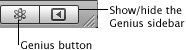
-
To see the Genius playlist, click Genius (on the left side of the iTunes window).
Other things you can do:
-
To change the maximum number of songs in a Genius playlist, choose a number from the “Limit to†pop-up menu.
-
To save a playlist, click Save Playlist. You can add and remove items from a saved Genius playlist.
-
To get new songs for a Genius playlist (basing it on the same song), click Refresh.
-
While listening to an iTunes DJ playlist or a Genius Mix, choose Genius as the source (on the left side of the iTunes window) to create a Genius playlist that refreshes itself automatically.
To play a Genius Mix:
-
On the left side of the iTunes window 9below Genius), click Genius Mixes.
-
To start playling a Genius Mix, double-click one of the mixes.
To turn off Genius:
Choose Store > Turn Off Genius.
Turning off Genius turns off Genius Mixes and Genius playlists, and the Genius sidebar.