You can set up iTunes to automatically update the music and video on your iPod or iPhone when you connect your iPod or iPhone to your computer.
If you want to use your iPod with more than one computer, or if your iTunes library contains more music and video than your iPod can hold, you can choose to manage your music and video manually. Your iPhone can only be used with one computer, even if you manage it manually.
You can also add songs with a single click by using Autofill.
You choose between manually managing or automatically syncing the first time you connect your iPod or iPhone. You can change the setting at any time.
If you choose automatic syncing for your iPod or iPhone, you won’t be able to add songs by dragging and dropping.
To choose automatic syncing or manually managing:
-
Connect your iPod or iPhone to your computer.
-
When the device’s icon appears in the iTunes window (below Devices), select it.
-
Click the Summary tab to choose between automatic syncing and manually managing your music and video:
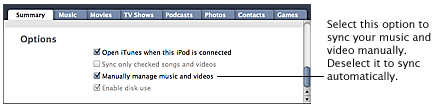
Note:The options you see might be different, depending on the type of iPod or iPhone you have.
To sync music and video to your iPod or iPhone automatically:
-
Connect your iPod or iPhone to your computer and select your device (below Devices).
-
Click the Music tab and choose your options for automatically syncing songs and playlists:
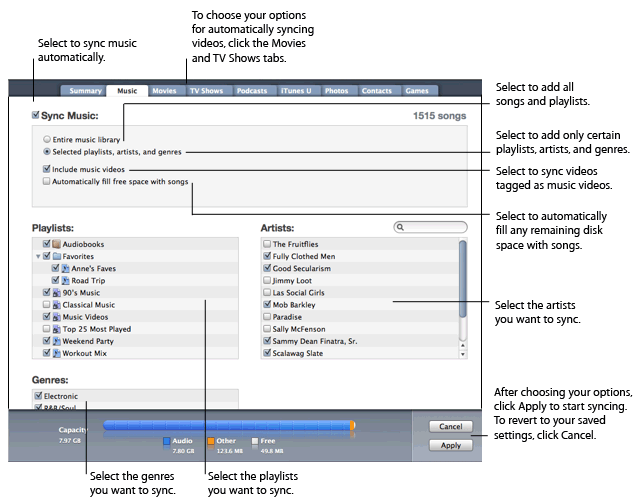
-
Click the Movies or TV Shows tab to choose your options for automatically syncing video.
-
Click Apply to start syncing.
After you sync, if you add songs or playlists to your iTunes library before you disconnect your iPod or iPhone, choose File > Sync iPod or File > Sync iPhone to update it again.
To manage your music and video manually:
-
Connect your iPod or iPhone to your computer.
-
Select Music, Movies, or TV Shows (below Library).
-
Drag songs, videos, and playlists to your iPod or iPhone in the list of devices.
To add songs to your iPod or iPhone using Autofill:
-
Connect your iPod or iPhone to your computer and select your device (below Devices).
-
Select Music (below your iPod in the list of devices).
If you have an iPod shuffle (1st or 2nd generation), click the Music tab.
-
Click Autofill.
You can also add songs to your iPod or iPhone manually and then have iTunes automatically fill the remaining space. Click Settings, deselect “Replace all items when Autofilling,†click OK, and then click Autofill.
Note:Autofill is available only if you’ve selected to manage your songs and podcasts manually.
For information about listening to and watching videos on an iPhone or an iPod with video capability, see the documentation for your device.
An iPhone or an iPod with video capability supports videos formatted in a specific way. You can convert most videos to work with your iPhone or iPod.
Related Topics
Adding songs to iPod shuffle (3rd generation)
Adding songs to iPod shuffle (1st or 2nd generation)